If you are looking for how to add a Reading Processing Bar to the Blogger website then this post is just for you.
I am Monish. I have been involved with coding for a long time. I will give you proper advice from long experience so let's start.
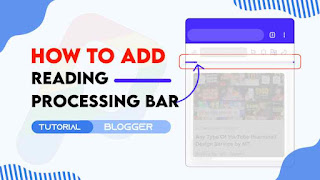
We only used then HTML ,CSS and JS. Are you upset about your website speed? do not worry it doesn't affect your website speed.
Also do not worry about it this Accordion Section also has dark mode CSS that you just want to change the dark mode class that we gave with your theme dark mode class, you can fluently change it by following this tutorial precisely.
Should you add a Reading progress bar?
As I would see it, I will tell yes you need to add a perusing progress bar in your Blogger site on the grounds that your site guests will consider this like a difficult model: to peruse the article totally and the advancement bar will assist with perusing the article totally for guests and your site impressions increments.
How progress bar works?
At the point when the site guests visits the site that adds a perusing progress bar they can see a line going front when looks down and returning when looks up it works with involving a few codes in your Blogger site.
So without wasting important time let's check How To Add Reading Processing Bar To Blogger ?
You can see the demo here:-
How To Add Reading Processing Bar To Blogger ?
Important!Before we start adding codes in XML, I will recommend you to take a Backup of your current theme. By chance if any problem occurs, you can restore it later.
Step 1: First of all Login to your Blogger Dashboard.
Step 2: On Blogger Dashboard, click Theme.
Step 3: Click the arrow down icon next to 'customize' button.
Step 4: Click Edit HTML, you will be redirected to editing page.
Step 5: Now search the code ]]></b:skin> or /*]]>*/</style> and paste the following CSS Codes just above to it. Or you can paste it above <head/> tag by adding <style></style>
/* Reading Progress Bar by The Pro Project */ .drK .pRs{border:1px solid var(--darkBs);background:var(--darkBa)}.pRs{border:.1px solid var(--contentL);top:0;left:0;z-index:999;height:6px;display:-webkit-box;display:-ms-flexbox;display:flex;background:#e9ecef}.pBar{top:0;left:0;z-index:2;border-radius:.25rem;display:-webkit-box;display:-ms-flexbox;display:flex;-webkit-box-orient:vertical;-webkit-box-direction:normal;-ms-flex-direction:column;flex-direction:column;-webkit-box-pack:center;-ms-flex-pack:center;justify-content;background:var(--linkC);transition:width .6s ease}.pSt{background-image:linear-gradient(45deg,rgba(255,255,255,.15) 25%,transparent 25%,transparent 50%,rgba(255,255,255,.15) 50%,rgba(255,255,255,.15) 75%,transparent 75%,transparent);background-size:50px 50px}
.pAn{animation:AnPr 2s linear infinite}.pSt1{background-image:linear-gradient(45deg,rgba(204,204,204,.15) 25%,transparent 25%,transparent 50%,rgba(204,204,204,.15) 50%,rgba(204,204,204,.15) 75%,transparent 75%,transparent);background-size:50px 50px}.drK .pBar{background:var(--darkU)}.drK .pSt{background-image:linear-gradient(45deg,rgba(255,0,0,.15) 25%,transparent 25%,transparent 50%,rgba(255,0,0,.15) 50%,rgba(255,0,0,.15) 75%,transparent 75%,transparent);background-size:50px 50px}Don't forget to change .drK with your website theme dark mode class, if your theme did not have a dark mode feature then keep default!
Step 6: Then find the following code 👇
header{position:relativeStep 7: Then change the word relative to sticky, like this 👇
header{position:sticky;border-bottom:0Step 8: Now search the code </header> or <header> and paste the following Codes just above for </header> or bellow for <header> to it.
<!--[ Progress Bar ]-->
<b:section class='Reading Process bar' id='Reading Process bar by The Pro Project' showaddelement='false'>
<b:widget id='HTML98' locked='true' title='Reading Progress Bar' type='HTML' version='2' visible='true'>
<b:widget-settings>
<b:widget-setting name='content'> <![CDATA[<!--[ This is Progress Bar that appears at top showing the reading progress of a page ]-->]]></b:widget-setting>
</b:widget-settings>
<b:includable id='main'>
<!--[ Reading Progress Bar ]-->
<div class='pRs'>
<div class='pBar pSt pAn' id='progBar'/>
</div>
<script type='deferjs'> /*<![CDATA[*/ window.onscroll = function() {myFunction()};function myFunction(){var winScroll = document.body.scrollTop || document.documentElement.scrollTop;var height=document.documentElement.scrollHeight - document.documentElement.clientHeight;var scrolled = (winScroll / height) * 100;document.getElementById("progBar").style.width = scrolled + "%";} /*]]>*/</script>
</b:includable>
</b:widget>
</b:section>
If you want to add the Reading Processing Bar to the top of your website, add the code below the <header> And if you want to add below name-ber then add the code above </header>.
Step 9: Save or Publish the html changes by clicking on this icon
Terms of Use
To appreciate our workshop, consider keeping the credits in canons.
We do not allow to rewrite this post in any manner. Do not copy this post, canons or any part from this composition without authorization, it's rigorously prohibited.However, Legal conduct will be taken, If you do so.
Conclusion
In this article I have made a tutorial on How To Add Reading Processing Bar To Blogger. I Hope you have liked this article and please do share with your friends and follow up blog for more.
Our All Posts Are Protected By DMCA. So Don't Try To Copy Our Posts And Reproduction In Any Way Is Strictly Prohibited! Or else Legal Actions Will Be Taken. © The Pro Project | All Rights Reserved
© Copyright:
www.the-pro-project.blogspot.com
Rate This Article
Thanks for reading: How To Add Reading Processing Bar To Blogger, Stay tune to get latest Blogging Tips.